Sublime Text Setup (Mac/Linux/Windows)
Note that Sublime Urtext is no longer updated on packagecontrol.io.
- If you do not already have it, download and install Sublime Text. Sublime Text may be downloaded and evaluated for free, however a license must be purchased for continued use. Urtext has no business association with Sublime Text and gains no profit from sales of its licenses.
- Click here to download the Urtext package as a .ZIP file
- Unzip the file
- Move the unzipped folder to the Sublime Text Packages folder:
- Windows:
%APPDATA%\Sublime Text - Mac:
~/Library/Application Support/Sublime Text/PackagesOn Mac, the~/Librarydirectory is hidden by default. To navigate there, select the menu item in Finder, and type in ~/Library. - Linux:
~/.config/sublime-text
- Windows:
- Restart Sublime Text
- Open the command palette:. ⌘/Ctrl + ⇧ + P. Start typing “Urtext: Create Starter Project”, select it from the dropdown, press enter.
- Select a folder in the dialog. The Starter Project will be created in this folder and the home node opened automatically.
- See Sublime Text Tips and Sublime Text Key Bindings to get the most out the Sublime Text implementation of Urtext.
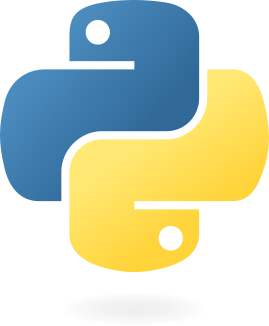 A syntax and parser for writing, implemented in Python
A syntax and parser for writing, implemented in Python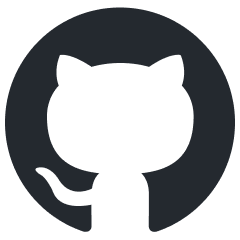
 Go to Folder
Go to Folder