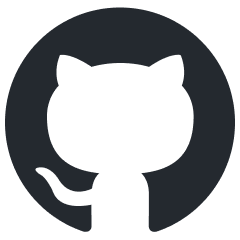Actions
Actions are units of functionality that can be called on demand.
They can be accessed three ways:
- Using Show All Actions (itself an action), which has the default keybinding
Ctrl+Shift+z - From Keybindings, with defaults are listed for each.
- with the Action Link syntax
Below is an index of all actions links included with Urtext.
Browse Backlinks - Opens the Node Browser with a list of all nodes containing links to the current node.
Insert Link to File - Opens an editor dialog to select and existing file and inserts a File Link at the cursor position.
All Actions in Scratch Buffer - Shows a list of all actions in a scratch buffer, as clickable action links.
Copy Link to Here With Project - Copies a cross-project link to the node containing the cursor to the clipboard.
Create Starter Project - Opens a dialog to select a destination folder, and copies the Urtext Starter Project to the folder.
Move the Current File to Another Project - Opens a panel or buffer to select another active project to which to move the current file.
Pull Node - Pulls the node referenced by a Pointer into the current buffer, replacing the pointer with the node.
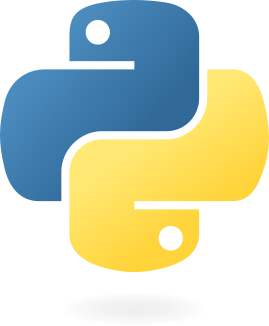 A syntax and parser for writing, implemented in Python
A syntax and parser for writing, implemented in Python