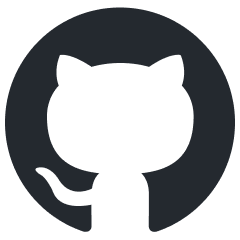Projects
A project is a collection of Urtext files.
Urtext does not depend on organization at the filesystem level and looks for no subfolder scheme. To use files organized in folders, specify which folders to include in a project using the paths key in project_settings. Moving files among included folders has no effect on their function or behavior in Urtext.
Project Title
A useful and user-friendly title can be set with the project_title key in project_settings. Otherwise, the title of the project is the path to its entry point.
Project Settings
Many aspects of Urtext functionality can be customized using the project_settings node.
Using Multiple Projects
To use multiple projects at once, you can either:
- Open each one manually by opening its project folder in a new window.
- Add paths to the other_entry_points key in project_settings.
- explicitly by:
- switching windows or
- opening an Urtext file belonging to another compiled project
- using the Urtext Projects dropdown,
Ctrl+Shift+oand selecting another compiled project - using cross-project links (see Cross Project Linking, below)
When switching projects, all Urtext’s features, content and behavior, including links, compiling, and all functions linked to the text editor, will operate in the context of the selected project.
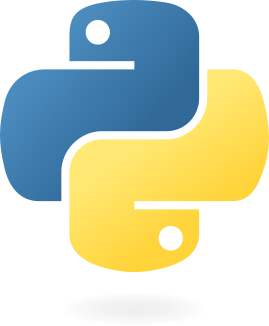 A syntax and parser for writing, implemented in Python
A syntax and parser for writing, implemented in Python